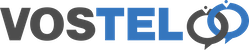Zoiper Softphone Setup
Download the required version of Zopier for your operating system

Install the free version to make sure it works ok for your internet connection and with your setup. You can purchase the licence later for the pro version.

Once downloaded, install and launch the program. Click continue as a free user.

Enter your supplied username and password, then click login.

Enter your supplied domain, then click next.

Click Skip for this step

The software will now go and test the connection. As you can see it found the sip connection. Once completed click Next.

Click continue to configure the sound.

Start the test for the speaker.

The sound will be a ringing phone. If you get a popup asking for access to Microphone or Contacts. Please allow.

The screen will display an option to change the volume, change your output devices such as built in or speakers if this needs changing. Once you are happy you can hear the sound correctly press yes

Next click start test for the microphone

Here you can change the microphone if you have more than 1 and adjust the volume. The orange bar will move across the screen to show it can hear you. When you happy click yes

Click skip to testing the camera.

Then click finish

A box will pop up and you will see a green tick when your account is registered. Now click on the settings cogs to edit our setup.

Choose Accounts.

Double click on your account to edit.

Choose Advanced.

Scroll down the setting and change use STUN to Don't use STUN.

Click on the Cross to exit.

Click Yes to save changes.

To access the keypad to dial. Click on the 9 orange dots as below.

Once in a call you should see the screen expand out. If not click the arrow as shown below

With the in call screen open you can mute and hold the call. If you require the call transfer feature you will need to upgrade to the pro version. Also if you need to press number buttons for a automated menu then use the keyboard button as below, do not use number keyboard used for making calls as this won't work.

To make any changes to the setup or hardware click the Settings cog button.