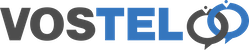Zoiper (BLF) Busy Lamp Field
Choose Settings.

Choose Accounts.

Click on you account.

Choose Advanced.

Scroll down and make sure you have a tick in the Use BLF box.

Choose the back arrow to exit.

You will be prompted to save.

Choose Contacts.

Choose Zoiper Contact Service on the left. Then on the right set your account in use this account for presence.

Choose the back arrow.

When prompted save.

On your main screen. Choose to add a contact.

Add Contact.

Enter your contact details and then choose Add additional field.

Choose IPPhone and then Add.

Enter the extension number. Make sure Presence account is set to Contact service account.

Click out of the contact for the option to save.

You can now see the contact is online and available. With the green tick.