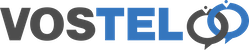Yealink Provision Deskphone
Before making any changes, please go to https://ipchicken.com on your pc and email us with the displayed ip address. We will need to add this to allow your phone to download it's setup config.
Using your web browser address bar, enter the internal ip address of your phone. To find the Ip of your phone, on the phone go to Menu then Status and it will be displayed in the IPv4:
Login to the phone. If this is a brand new phone both the username and password will be admin, otherwise enter your username and password.

If you using a new phone you can jump ahead to the provisioning of the phone. If this phone has been connected to a service already, it's best to do a factory reset to clear and configs that may cause issue.
Go to Settings, Upgrade
Now choose reset the factory settings following any prompts to confirm, the phone will now reboot.

Log back in and go to Settings, Auto Provision.
Enter the following in the server Url field and then click confirm. https://provisioning.vostel.co.uk/app/provision/index.php?mac=$MAC

Once saved scroll further down and click the Auto Provision Now button and the phone should download it's config and register.