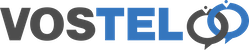Stan Time Automations
This document is to help you setup a time automation to control the routing of your calls during time periods.
Login to Stan and go to the HashKey tab.
Head over to the Time Automations tab and then click the create button.
Give your time automation a description, the extension number for the time automation is auto generated. Your 1st time condition will start at 6000 and increment by 1 for each one created. Click the Add New Setting button.
We will set our time automations initially to open Monday to Friday 9AM to 5PM. Lets start by setting the days of the week we will be open. Choose the drop down for Day of Week, the start day Monday and the end day Friday. Then Click the Add Condition so we can add the time element.
Enter Time of day as the condition and in the 1st box we will choose 09:00 and the end box we will choose 17:00. Group is the order in which the time condition runs, we will come back to this later when we add another temp condition, leave as default. Enter the destination of where the calls should go during these hours. We are sending calls to our ring group 2000 then give this condition a description.
We now need to tell the system what to do with calls outside our time condition, this is the Alternative Destination section. We have an out of hours voice mail which we will use in our example. In Destination we choose Closed voicemail and give an explanation if you require. At the bottom you can also add a description for the time condition. Once completed make sure the Enabled box is ticked and click the save button.
Now lets say we want to add Saturday open 9am to 1pm. For this we need to add another Setting, click the button. You will also notice that now we have saved the time condtion, it's given us an extension number of 6002 in our example.
You will notice a new condition appear. Following what we did above during the week I have added the settings required as below. You will notice that this one now have a group of 505, we will come back to the group part later but for now as this is the 2nd item to be processed, the higher number is correct.
Don't forget once completed click the save button.
Now lets say for today only we want calls to go to just extension 1000. We can add this to the time condition so we don't need to remember to add or remove. So click the Add New Setting button.
You will notice that below our last created Saturday a new condition will appear. I have added the condition as below for the day we want the calls to just go to extensions 1000 as below. Here is the important part about the Group. As this is now our 3rd condition the group was automatically set as 510. If we left this as it is the call would not go to extension 1000 on the 26th March because the conditions above it match 1st and as it's a Thursday the calls will go to ring group 2000.
We need this new condition to kick in before our normal Monday to Friday condition which is . In order for this condition to take priority we need to set the group to a lower number EG 400, please do not go below 100 in any conditions. Don't forget to save.
You will notice now saved that our temp time condition goes to the top of the tree moving our normal Monday to Friday below.
Once you have finished with the temp time condition for eg 26th March you can come in and click the remove on that part of the condition. Then remember to click save.
So how do we make this live with our phone number. Go to the numbers tab in HashKey.
Here we are going to edit out 01273987654 as this does not have a time condition. Click the Edit button to the right of the number.
We change our Destinations from RG2000 to our Time Condition 6002 and click save. That's it the time condition is live.