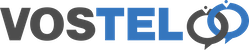wiki:guides:stan_call_recordings
Stan Call Recordings
Login to Stan and choose the Haskkey tab followed by Call Records.
To help find your recording you can use the search facility. Search by
- aller ID. Shows the extension name/number that made the call if it's an outgoing call. If incoming displays the number dialled from and if setup CID Name Prefix
- Caller Number. Shows the extension number that made the outgoing call. If incoming display the number dialled from.
- Destination Number. The number dialled by the extension for outgoing calls or the destination for the incoming call such as a ring group.
- Called Number. The number dialled by the extension for outgoing calls or the number that was dialled by the remote users such as your DDI
- Call State. How the call was ended ie NORMAL_CLEARING
Under Call Recording you can see we have 2 icons. One to play and the other to download the recording. Click the download button.
When you click on the download button, you get the option to save the file. The file is named by the source number - destination number including the date and time.
Now lets choose the play button instead.
Selecting play shows a popup box and gives you control over playing and selecting a position within the recording.
You will notice once you start to play the volume indicater will appear. Once completed just click close.
wiki/guides/stan_call_recordings.txt · Last modified: 2024/08/29 13:13 (external edit)