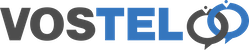Sip trace Snom
There are times when Vostel will ask you to obtain a sip /pcap trace, so we may trace issues with your calls. To do this you will need to login to your phone via a web browser. First we need the ip address of the Snom. To do this press the button below the HELP on the Snom screen. On Some models, this may be all you need to do to get the ip address.
Using the Snom navigation button. Scroll down to the ip address
The address showing is https://10.10.10.60:443
Paste your details in to the address bar of your web browser and press the enter key.
At this point you may be prompted to enter a username and password. If the phone was auto provisioned by us, the user name will be admin and the password will be the last 6 digits of you mac code on the base of the phone under the barcode but as lower case characters only.
Once logged in. Click on the pcap trace menu on the left hand side.
Now click the start button. Using your phone, either make a call using your Snom or receive a call from your snom depending on whether your issue was inbound or outbound.
Once completed, click the stop button. You will notice that the packets and octets have increased from 0 representing data captured.
If you had no issues when on the call you were tracing, Click the start again, make another call and when complete click stop.
Once you have a call caputure where you had an issues such as 1 way audio, DTMF issues etc. Save the recording by clicking the here hyperlink as on the page as below
Once the recording has been saved. Please email the file so we can investigate further for you.