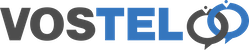Microsoft 365 Backup from Outlook
By default Microsoft does not backup your account, this is down to the end user. The easiest way though would be to speak us about our 365 backup service which will backup on a daily basis. If you're using Outlook on your PC, this is how to create a backup of all your email, contacts and calendars, at that moment in time.
Open Outlook
Choose File at the top left.
Choose Account Settings.
Choose Account Settings again.
Make sure your on the Email tab and choose Change.
The slider shows how far back Outlook syncs data to your machine.
Make sure the slider is set to all and click Next.
No click done and as instructed close and reopen Outlook for the settings to take affect.
At the bottom right of the screen you will need to wait for it to sync all your data before continuing. If you have a large mailbox this may take some time.
Once complete click File at the top left.
Choose Open and Export.
Choose Import/Export.
Choose Export to File and click Next.
Choose Outlook Data file (.pst) and click Next.
Make sure you left click the your email address at the very top to highlight. Make sure Include Subfolders is ticket and then click next.
Browser to where you would like to say the pst file, it may be better to save this is a usb drive if you have a large mailbox. Click Finish.
Here you can enter a password to protect your pst file or you can just click OK to continue.
The backup will start shortly with the following popping up. This may open and close several times and depending on the size of your mailbox, may take some time to complete.