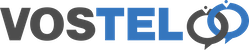Groundwire Setup Android
Go to the Play Store.
Search for Groundwire Softphone and click the purchase button.
Proceed with your purchase.
Once dowloaded click Open.
Agree to the licence details.
Will will now be asked to allow groundwire access to 3 items. Mic click Next at the bottom and a window will popup, click allow.
Phone click Next at the bottom and a window will popup, click allow.
Contacts click Next at the bottom and a window will popup, click allow.
Choose New SIP Account.
Enter the details supplied by us for Username, Password and Domain. The title is so you can label this connection incase you have more than 1, so we have just called it vostel. Once complete click the tick.
Next, select Advanced Settings and scroll down to Transport Protocol, set this to tls (sip).
You will now see the account you added and the green solid dot telling you the account is now live. To get back out choose the back Arrow
Choose the back arrow again.
You can see by the Solid line the connection is live. If it's a dotted green line this means it's trying to connect and a solid red line means there is an issue with your settings. This is usually the password if you have copied and pasted as sometimes it picks up a blank space at the front or end of the password.
If you want to stop calls to your phone you have 2 options. You can turn on Do Not Disturb. To do this, from the main Groundwire screen click the labeled connection.
Move the slider over to enable.
Alternative you can unregister the extension by turning off Push Notifications. Choose the 3 dots from the main Groundwire screen.
Choose Settings.
Choose Incoming Calls
Choose Off.