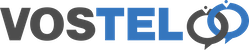Gigaset N300 Setup
First, register your handset following our guide here.
We need to find the ip of the masterbox so we can use a web browser to configure the phone. Press and release the silver button on the box. Your handset(s) will now play a tune giving you the ip on the screen. Please not that the display may give you extra zero which can't be used in the browser. Any zero's immediately after a . can be ignored. For example the phone may display 192.168.001.002 for the web browser we would use 192.168.1.2

Using your web browser. Enter the ip address displayed on your phone in the address bar.
Login using the password 0000 (four zero's) and click ok.

Select settings.

Select Telephony.

On IP1 choose edit

In the Authentication name, user name and display name, enter your accout number supplied. In the Authentication password, please fill in with the supplied password. Now click show advanced settings.

In Domain, Registration Server and Outbund Server Address . Fill in with the supplied server info, then click set.

The screen will now go back to the connection page. You should have a tick in the box next to IP1, if not please make sure you put a tick in the box. As you see it says failed registration, which is normal for when it first saves its config.

Click the refresh button on your web browser and it should now say registered. If not, please go back in and double check your setting are correctly entered.

On the left hand side, click number assignment.

Make sure you have the radio button selected for the connection we have just created IP1. Usually by default the radio button is set as fixed line. If you fail to change this setting you will be unable to make out going calls. Once you have select the radio button, click set at the bottom of the page.