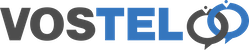After your Openreach engineer has completed the new install you'll need to plug in your devices to get your new network up and running. Which service you've purchased will dictate which devices you'll need to get going online. In this example, we'll use a standard non-fibre setup.
From the new BT socket, the data will flow as follows:
- BT Master Socket
- Modem
- Router
- Switch
- Devices
BT Socket to Modem
From the new BT Socket there should be two icons: a phone handset and a modem; we'll be plugging into the modem icon. With the Zyxel Modem, use the supplied grey cable from the BT socket and into the grey port on the modem.
Modem to Router
Once the Modem is plugged in, we can connect the router to it. From any of the yellow ports on the modem, run an ethernet cable into port 1 of the router. This is usually handily labelled 'internet'.
Router to Switch
From here we can use any of the remaining ports on the router to plug into the switch. Where possible, plug into a switch port without PoE, as these are useful for powering other devices (like phone handsets). PoE ports are often marked with an alternate colour or a lightning symbol, indicating that they transfer power.
Switch to Devices
From here you are free to plug your end devices into the switch. As previously mentioned, PoE ports will power some devices, negating the need for extra power supplies.
Cellular Solutions
Some sites will require a cellular failover solution, in case the main Broadband line goes down. In these instances, a secondary device will need to be fitted outside of the main building.
Cellular Modem to Router (port 1)
Think of this as an alternative way of reaching the internet, and as such, it needs to go through your router. With the MikroTik Routers we usually provide, they often have PoE on port 1. For convenience, if you're fitting a cellular device always use the available PoE ports on your router.
Modem to Router (port 2)
This will be the same as a standard installation, only this time we'll be plugging into port 2 of the router. The remaining ports can be used to connect to your switch and the rest of the network setup remains the same as above.