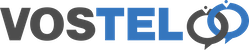Stan 2 Factor Authentication
Before enabling 2 Factor Authentication, make sure you have downloaded either the Microsoft or Google Authenticator App.
To enable 2 Factor Authentication. Login to Stan and go to the Account tab, then click Enable 2FA
Open your authentication app and scan the QR code. Also make a note of the backup code presented to you. Keep this somewhere safe incase you have issues with your app.
Once completed click the Back button.
You will see that 2FA is now enabled as the button has changed to a Disable button.
Now log out of Stan and log back in. You are now presented as part of the Login with the one time password request.
Open your authentication app. You will be presented with a code to enter in to stan. You will notice that the code is only valid for a limited time before you are presented with a new code.
Enter the code and click the validate button before you current authenticator code expires. If for some reason you can't use your app, you can use the backup code you were presented with during the sign up phase.
If you need to re-register with your authentication app. Disable 2FA and re-enable to obtain a new QR code. Please note you will also be presented with a new backup code to keep in a safe place.