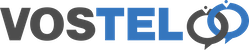Zoiper Automated Setup
Paste your supplied download link in to your web browser address bar.
If you have more than 1 user, this may contains multiple files. Double click on the file that is labeled for with your username.
Click Download
Click download Executable File
The download will start
Once downloaded click the dropdown and then click the installer to start the install
On some windows machine you may get the following message, please click the More info link
The run anyway box appears, please click this
A blackbox will pop open followed by a permission box to install Zoiper. Please click Yes
Once completed the blackbox will disappear and the zoiper logo will show on the desktop. Before launching, make sure you have any headset connected to your pc that you will be using with Zoiper.
The 1st time you launch Zoiper you will get the option to activate your pro licence, Choose activate
Enter your email address and password as supplied for you Zoiper pro licence and click activate online
You may also get a firewall message on 1st launch, if you get the following please choose allow access.
once Zoiper launches click the little cog to go to the settings.
Choose Audio
Now configure your connected headset