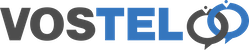Oona Setup for Edge
Stan
If you have not already registered for a Stan account, please head over to https://stan.vostel.co.uk/#/auth/register
Once you have received your activation email, pop in to Stan and add your extension number and generate your API Key.
Don't forget to click Update Profile to save the setting
Open the Edge Web browser and go to the Oona app in the Chrome Store. https://chrome.google.com/webstore/detail/oona/cjkdcianhkjonebdjldgdfmakjncgdee
Choose Add to Chrome
Choose Add extension
To the app to the taskbar click the little jigsaw type icon
Click the little icon. This will now be pinned to your taskbar.
Click the Oona Icon
Copy your API Key from your Stan user account and paste in to the API Key field, followed by your email address and click submit. If you enter your email 1st and then click away from the app to get your API Key from Stan, this box will close and loose your email address. Get your API Key 1st and then enter your email address.
Now Close and reopen your Edge web browser.