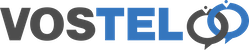Table of Contents
Gigaset Call Transfer
There are two types of transfer on a Gigaset IP DECT phone. The first way is called a DECT transfer and can only be used to transfer a call to another handset registered to the same base station. This is where you would have more than 1 Gigaset phone but only have one physical extension number.
The second type is a SIP transfer and can be used to transfer a call to any other extension or telephone number using your VoIP service provider or PBX.
Please note that you cannot transfer analogue call originating from your BT phone line if you use this feature.

Dect Transfer
During a call, press the “int” key on the handset. This is usually the left hand button on the four way navigation key. This may be slightly different on some models.

The person you are talking to will now be placed on hold. On the Screen you will see any other Gigaset's registered on the base station. In this example our phone is Int2 and there is only Int1 available which shows in the list. As this is the only other phone in the list it will start to call automatically.

If you have multiple handsets registered. Use the arrow keys to scroll to which phone you would like to choose and press the green telephone key to dial.

Once you have announced the call to the other user. Just press the red telephone key to transfer the call.

External Transfer
To transfer your call press the R key on the handset usually found at the bottom left hand site of the phone.

Dial the number or extension number you would like to call followed by the green telephone key. In this example I am dialling extension 1002.

Once you have announced the call and are ready to transfer the call press the red telephone button. This will end your call and transfer the call to the other number.